We use cookies to make your experience better.
To comply with the new e-Privacy directive, you agree to the privacy policy and our use of cookies.
Setup a store on NothingFromChina as a Supplier
Watch video:
Or follow the steps:
Step 1: Log in with your existing NothingFromChina supplier account. On the NothingFromChina homepage, click the "Supplier Dashboard" button.
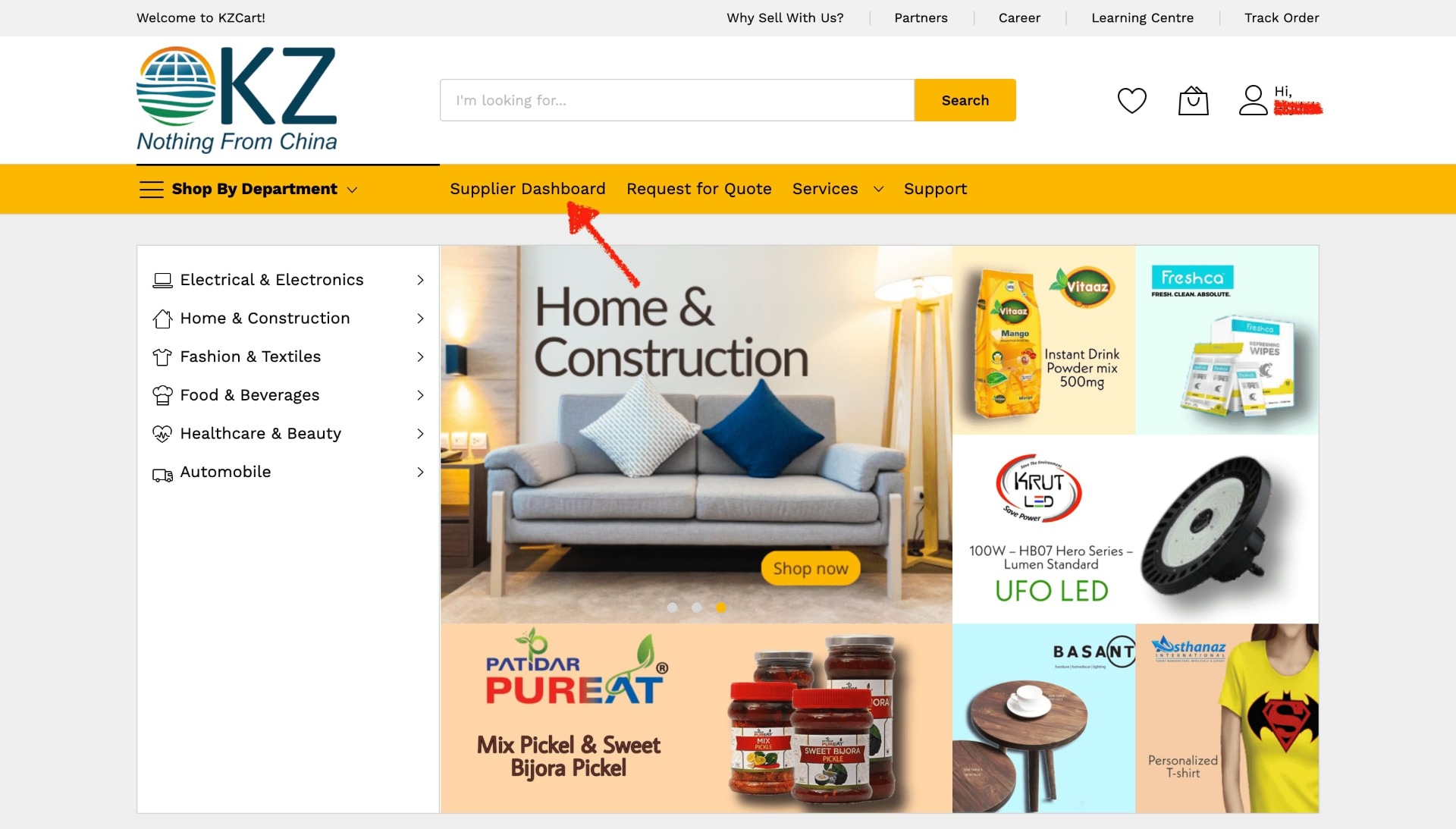
Step 2: On your supplier dashboard, click on “Settings” and then “Account Settings”. You can set all necessary store information over here.
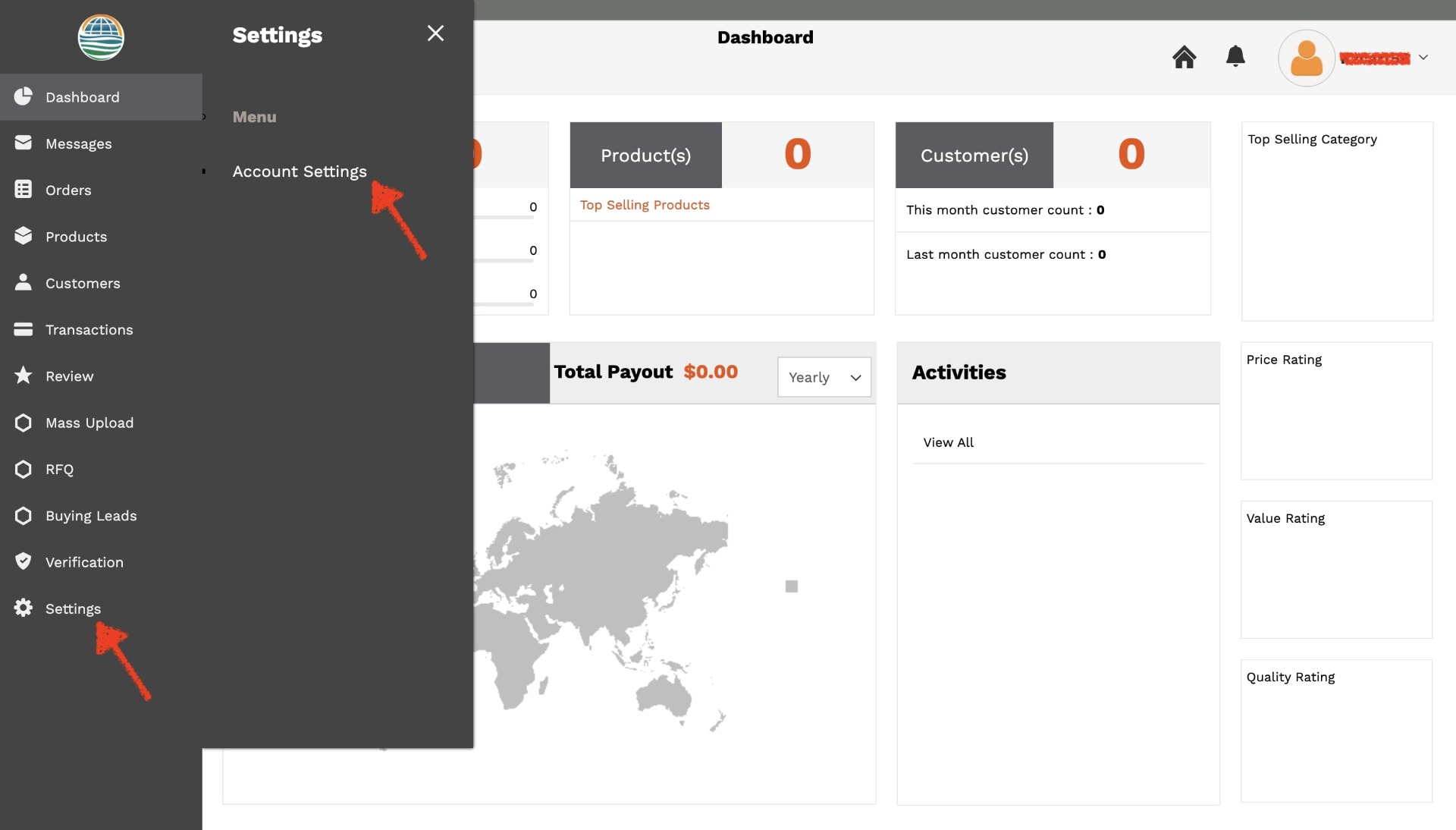
Step 3: You will see the following sections (marked by a square in the picture below) where you can enter necessary details to setup your KZCart Store. On the “Company Info” tab you can add your company logo(98x98) by clicking at the placeholder (as shown in below) and also add a banner for your store. Next, enter your company name, company tagline, registered in (country where your business/company is registered).
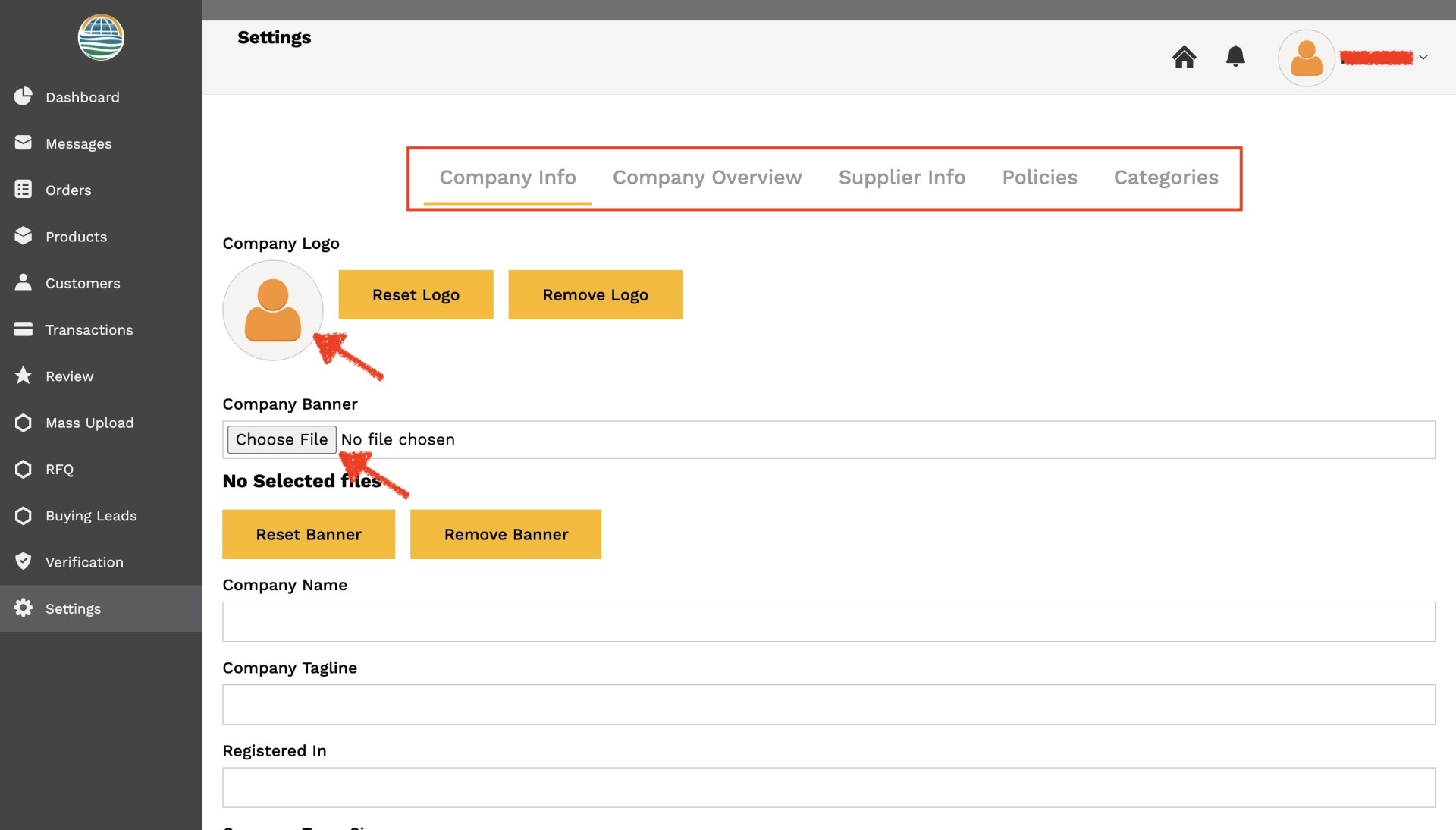
Step 4: Also add your company team size, certification(s), membership type and operational address.
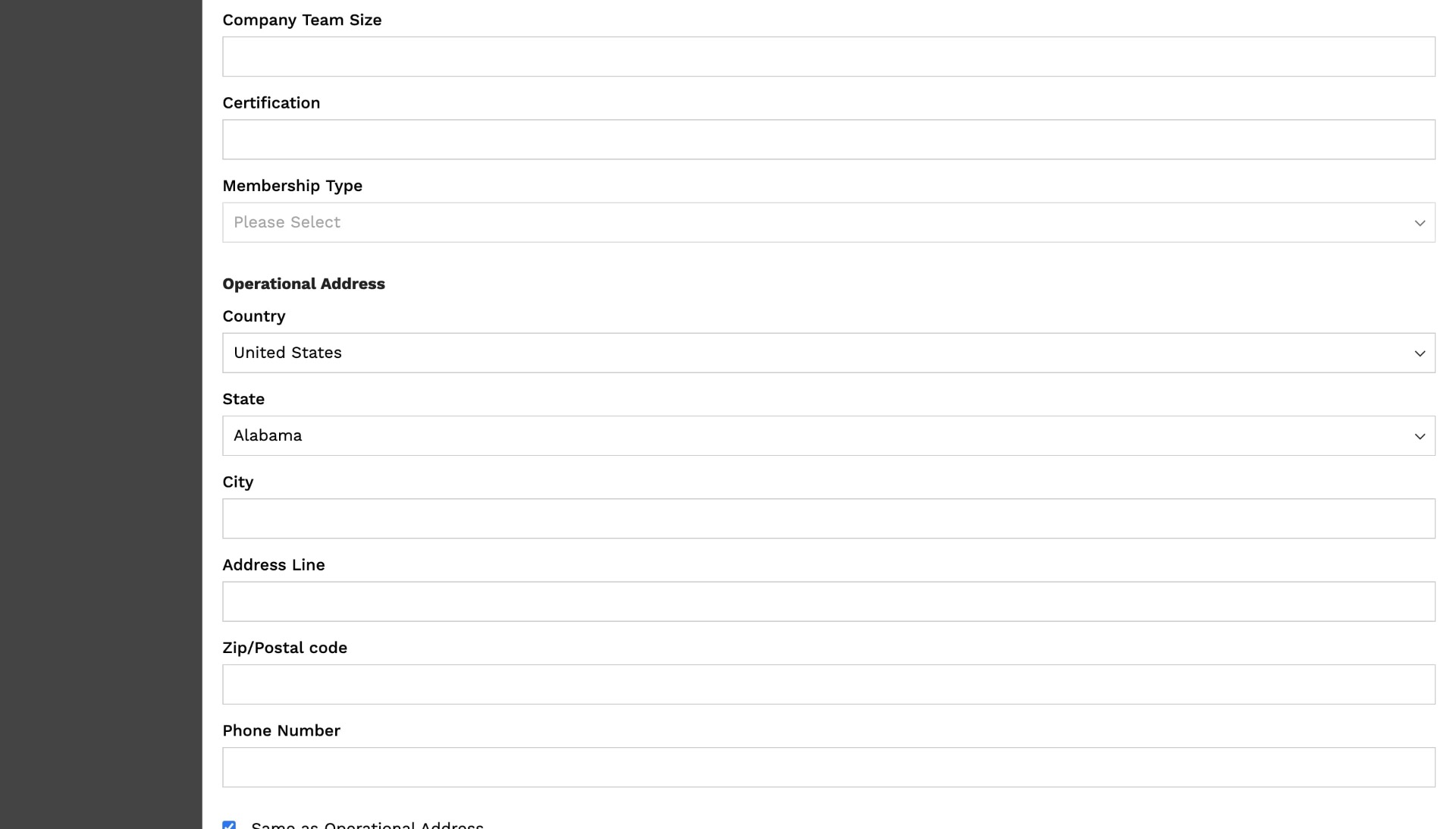
Step 5: Enter your corporate address and click on “Update Information” in order to save the details. You will also get a popup saying your information was saved successfully. In case you do not receive a popup, it may be because you have left out filling some mandatory field.
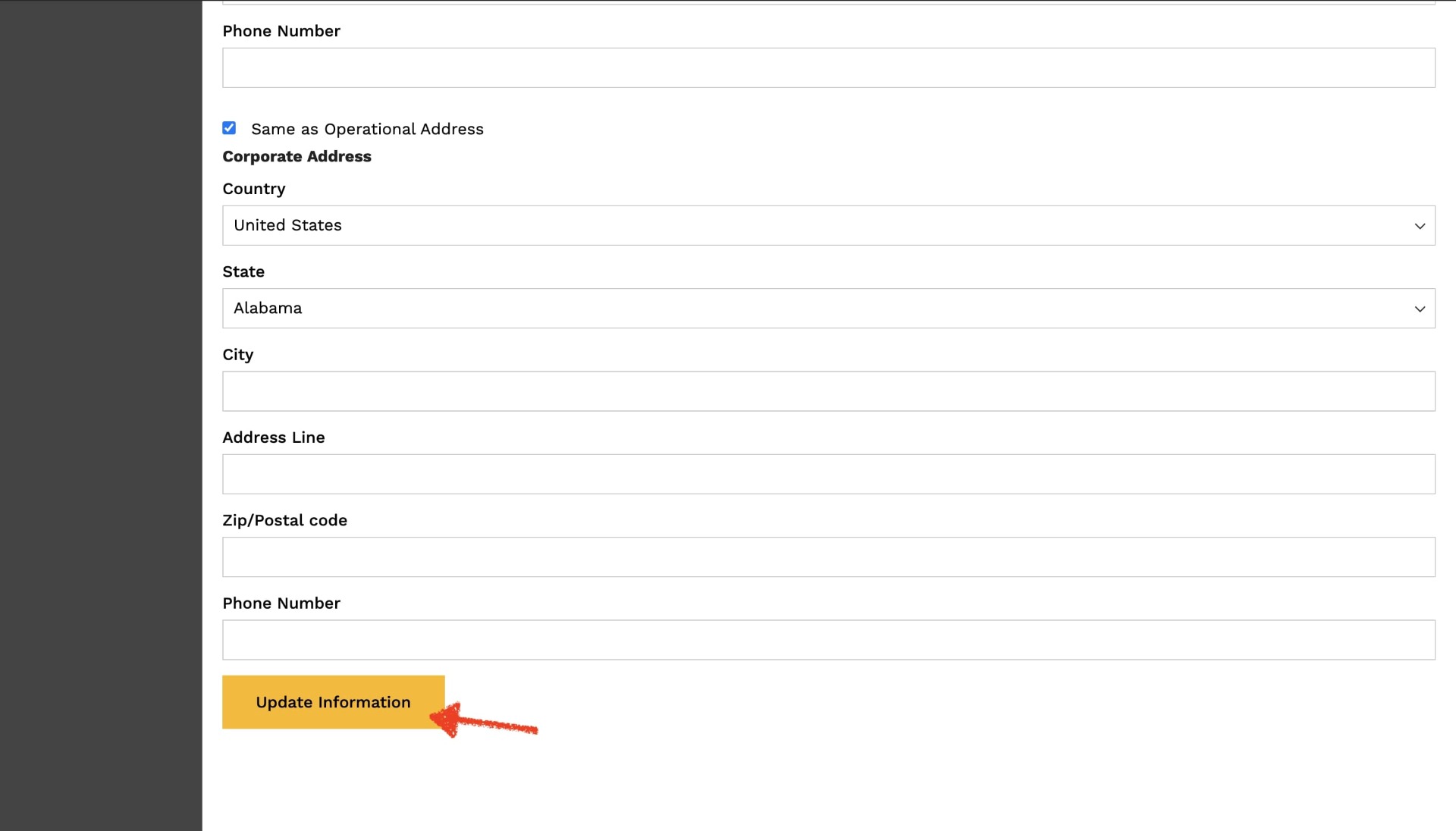
Step 6: Now, move on to the next section “Company Overview” and fill in the details in this tab.
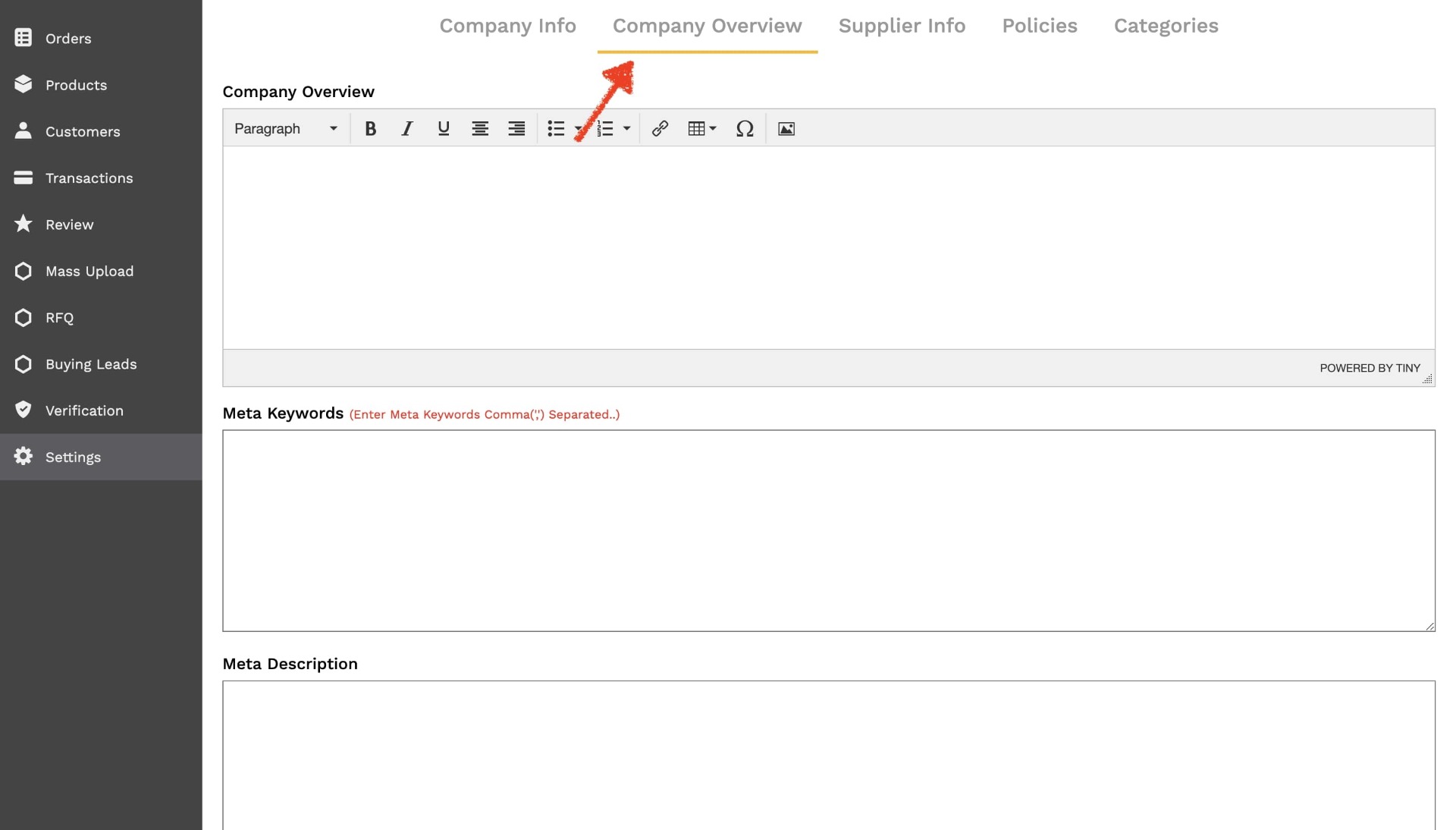
Step 7: In this section you can also add social media links of your company/business. In order to display the link on your NothingFromChina Store make sure you check the small box next to the social media and then add your profile link in the space given under. Again, click on “Update Information” to save the information you just entered.
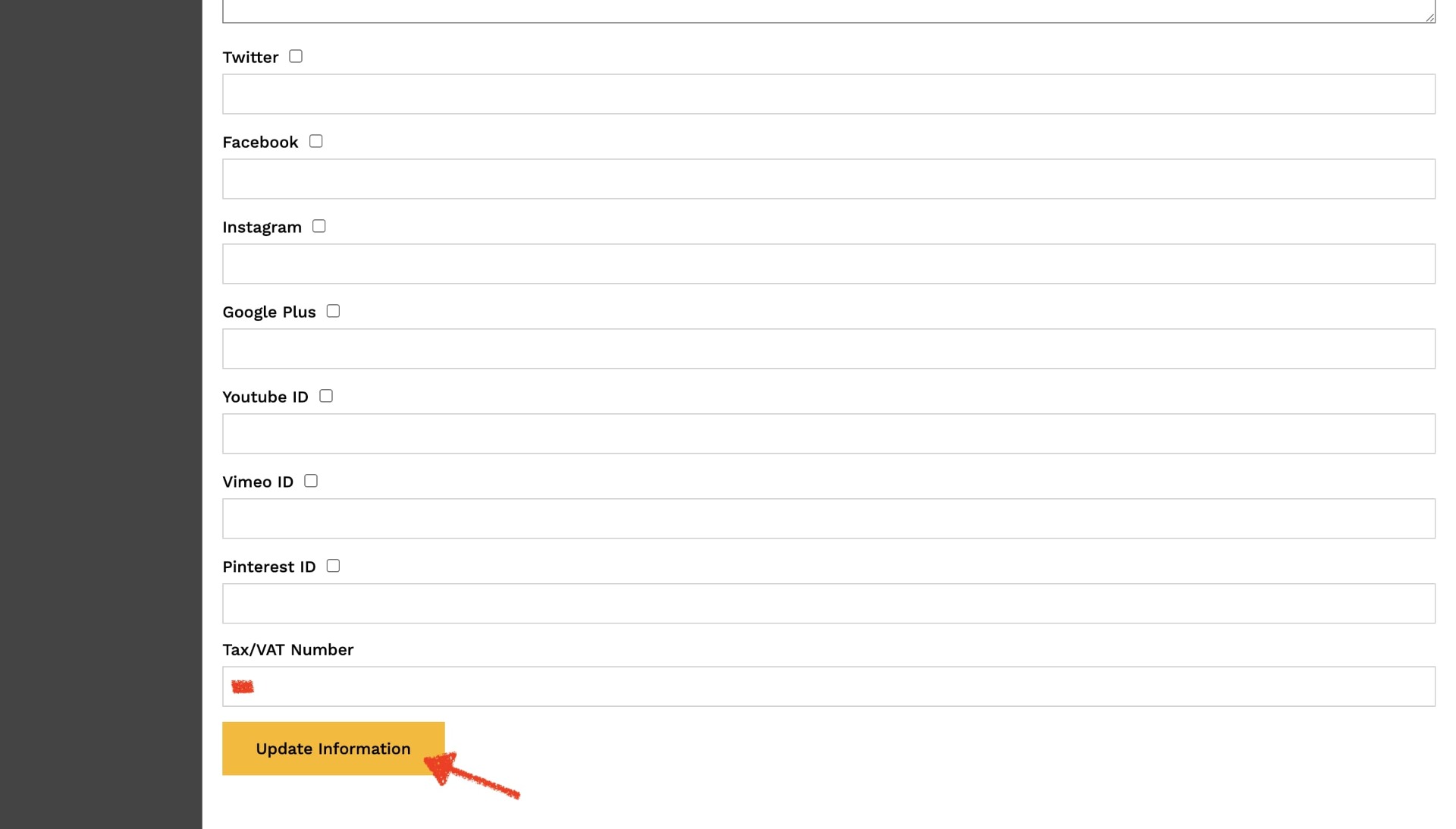
Step 8: You can enter/edit supplier information in the next section. Click on “Update Information” to save details.
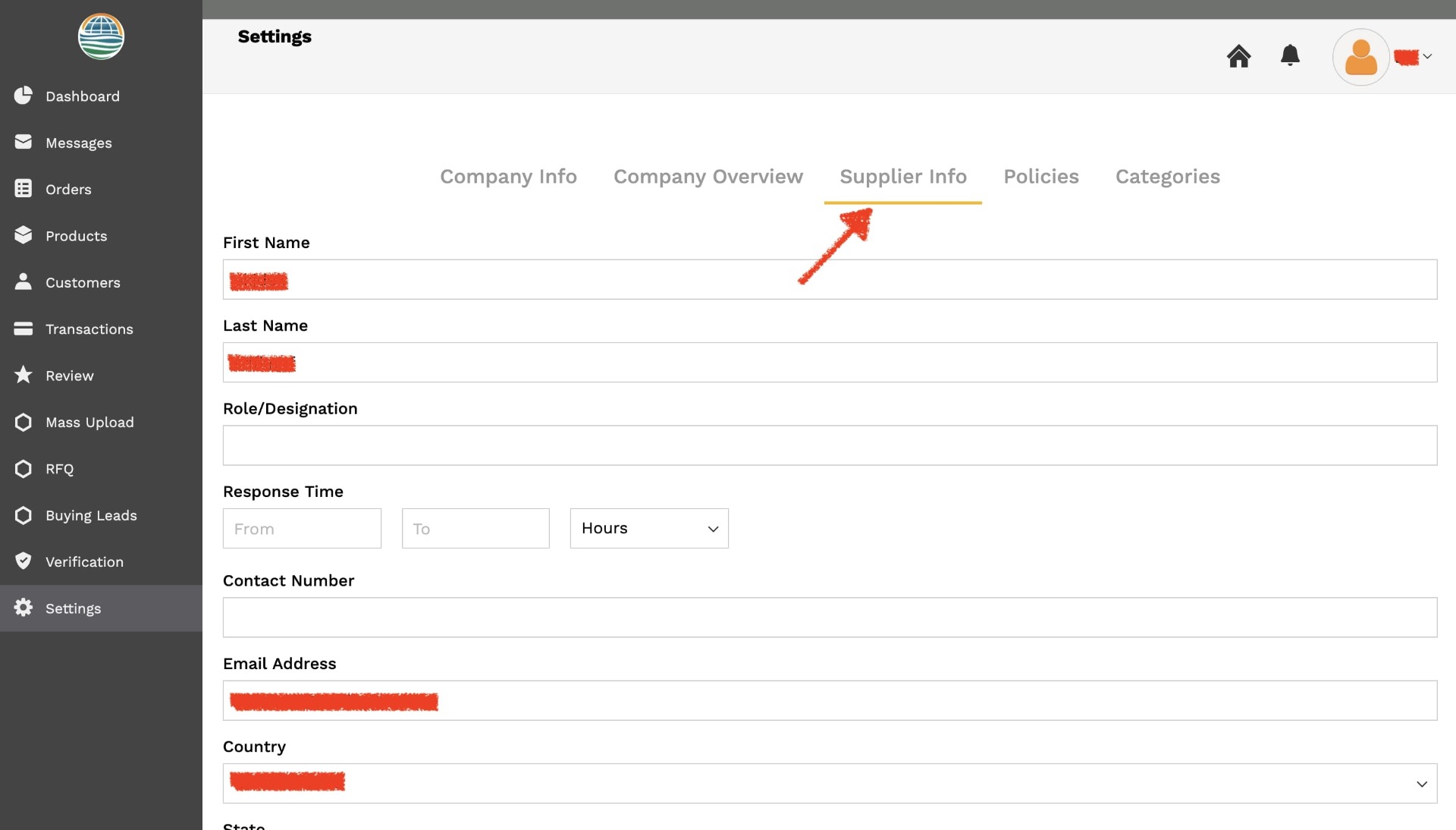
Step 9: Enter the privacy, return and shipping policies for your company/business in the “Policies” section. Save the policies by clicking “Update Information” at the bottom on the page.
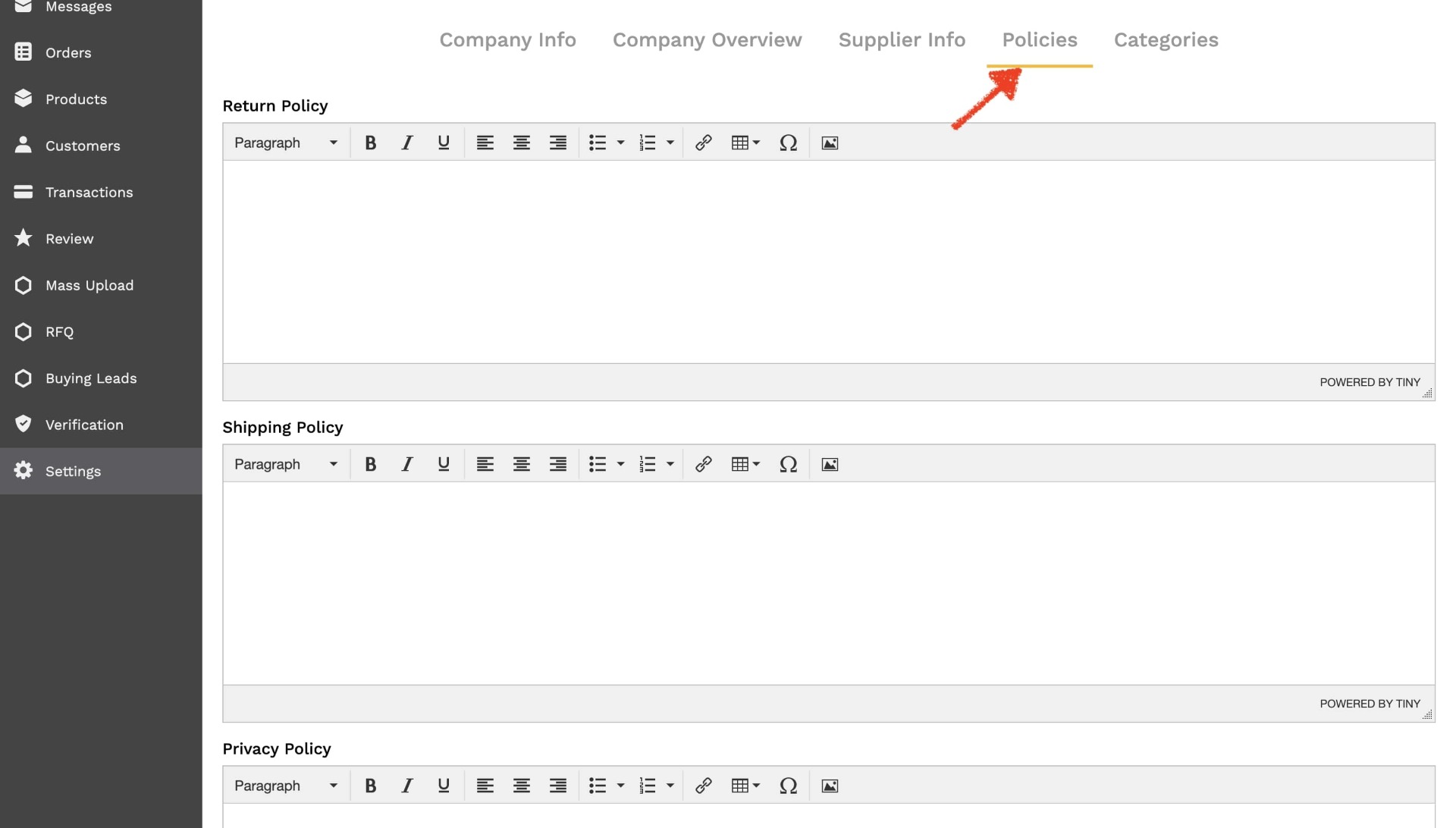
Step 10: Finally select the categories your company/business deals in from the “Categories” section. It is important that you select the relevant category as you will receive Request For Quote (RFQ) requests from authentic NothingFromChina buyers for the category you select here. Click on “Save Categories” once done.
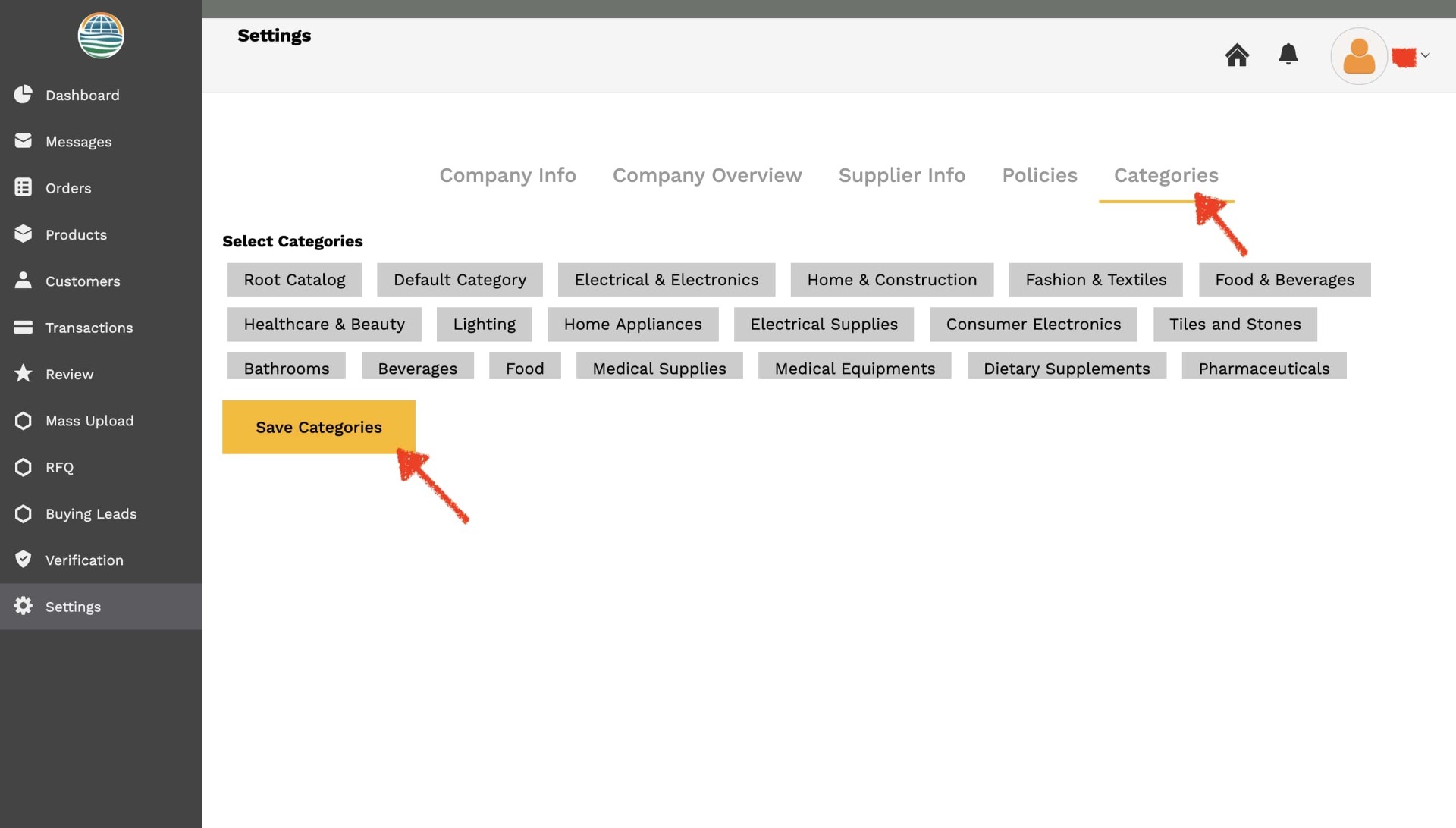
Step 11: With this you have entered all details to setup your NothingFromChina store. You can now view your NothingFromChina store by clicking on the top right profile icon and then on “View Profile”. You will be redirected to your NothingFromChina store and can see how the store looks and edit/change necessary information as and when you wish using the supplier dashboard.

